KOLDAMENTA Valorant Settings: Gears, PC Setup & More
KOLDAMENTA’ real name is Jose Luis “Koldamenta” Aranguren Herrero; He was born On May 24, 1993. He is a G2 Esports Valorant player from Spain. He used to be a professional player in PUBG.

His teammates are Nukkye, Avova, Mxwell, and Pyth, and the KOLDAMENTA is the Valorant Game. Before joining G10 Sports, he had previously played for Project SW, Sicko Mode, Movistar Riders, Raise Your Edge Gaming, and Acend Gaming.
Further here we will discuss which gaming setup and gears koldamenta using, and also Koldamenta Valorant settings.
KOLDAMENTA Valorant Gears and Setup:
Valorant is now the most popular game on the planet. The restricted beta, which has been heavily advertised on Twitch and Mixer, has piqued the interest of many gamers. Many of the greatest streamers are playing and enjoying it. Once you’re in, you’ll discover an intellectual and competitively well-balanced game. It may, however, be stressful at times.
You’ll need to be at your best in the lobbies right now, with so many players taking it seriously. You can help one by using the most powerful Valorant equipment and settings. Getting the best frames per second possible is crucial in any game. However, you are limited by the equipment you are using.
KOLDAMENTA Gaming PC Setup:
KOLDAMENTA has an INTEL CORE I7-8700K CPU, an NVIDIA GEFORCE RTX 2080 GPU, an ASUS Z370-A main board, and G.Skill DDR4 16GB RAM for playing Valorant.
KOLDAMENTA Gaming Gears:
KOLDAMENTA VALORANT Video Settings:
VALORANT was designed to appear as basic as possible so that it may thrive and function effectively on any machine in a competitive environment. To deter tactical shooters, you should have extraneous textures or colours in your sightline. Lower video settings are almost always the best option.
For gaming, the difference between high and low video settings should be negligible, although low settings may provide you a slight advantage. If you can see a pixel lighter than your opponent, you have the upper hand.
Of course, you’ll need a computer to push these frames, and because VALORANT isn’t a difficult game, you may play it frequently with a low-cost card.
KOLDAMENTA is using the Following Video Settings:
KOLDAMENTA’s Valorant Mouse Settings:
Your VALORANT options are generally the ones you like. However, there are several important aspects to keep in mind, especially when it comes to your mouse and dots per inch.
First and foremost, you must evaluate your position in your sensitivity. If you wish to utilize firearms like the operator, consider reducing your sensitivity. Choose a greater sensitivity if you’re employing a vandal or creative weapon.
Take note of your actual surroundings as well. If you have limited space on your desk or a small mouse pad, it is recommended that you increase your sensitivity.
KOLDAMENTA is using the Following Mouse Settings:
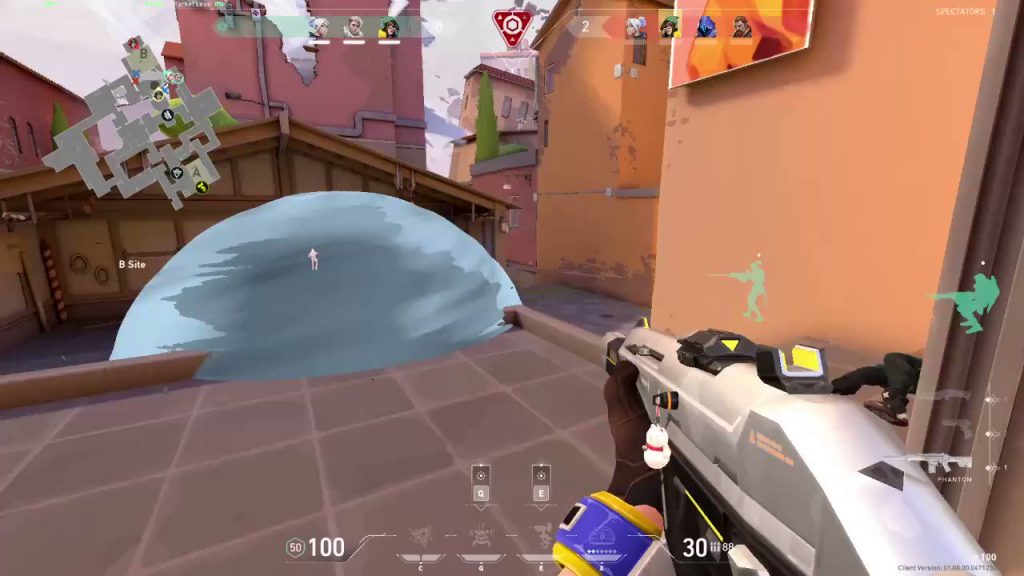
KOLDAMENTA VALORANT Keybinds:
The default VALORANT key bindings aren’t bad at all, especially when it comes to your own talents. The four and five mouse buttons, on the other hand, are useful for changing speeds.
One thing you should consider changing is the jump key binding. If you tie up or leap to the mouse down wheel rather than the space saver, you’ll have a lot better time bunny hopping. If you’re having trouble adjusting, try binding to the spacebar and the mouse wheel instead.
For novice gamers, Valorant features a lot of keys, making it tough to remember what each one does. When it comes to changing Valorant’s settings, it’s always a question of personal preference. Many individuals stick to the default control settings when they first start playing. Some gamers believe that replacing standard hotkeys with custom ones will give them a competitive advantage on the field.
Do check out the LAKIA Valorant Settings & TARIK Valorant Settings
KOLDAMENTA is using the Following Keybinds:
KOLDAMENTA Cross hair Settings:
Crosshairs are completely customizable. There are no such things as “excellent” crosshairs. Look for a crosshair that you can readily see on your screen. The employment of colours like green or cyan is a common strategy.
You don’t want your eyesight to be blocked by the curves of your crosshair, so don’t make it overly thick or clear. Because the default colours for the crosshair in VALORANT and the game environment are so dissimilar, you should be able to choose one of them.
KOLDAMENTA is using the Following Crosshair Settings:
Conclusion
The setups and gaming parameters described above are used in the KOLDAMENTA Valorant game. You may also use KOLDAMENTA’s PC setup, Gears, and in-game settings to improve your Valorant gaming experience.
FAQ’s
Who is KOLDAMENTA?
Jose Luis “Koldamenta” Aranguren Herrero is KOLDAMENTA’s true name. He is a Spanish G2 Esports Valorant player. He used to be a professional Player Unknown’s Battlegrounds player before starting Valorant.
How old is KOLDAMENTA?
KOLDAMENTA is 28 years old and was born on May 24, 1993..
In Which Team KOLDAMENTA is currently Playing?
KOLDAMENTA now plays in the G2 Sports squad.
What are KOLDAMENTA gaming PC specs?
For playing Valorant, KOLDAMENTA uses an INTEL CORE I7-8700K CPU, an NVIDIA GEFORCE RTX 2080 GPU, an ASUS Z370-A main board, and G.Skill DDR4 16GB RAM.

