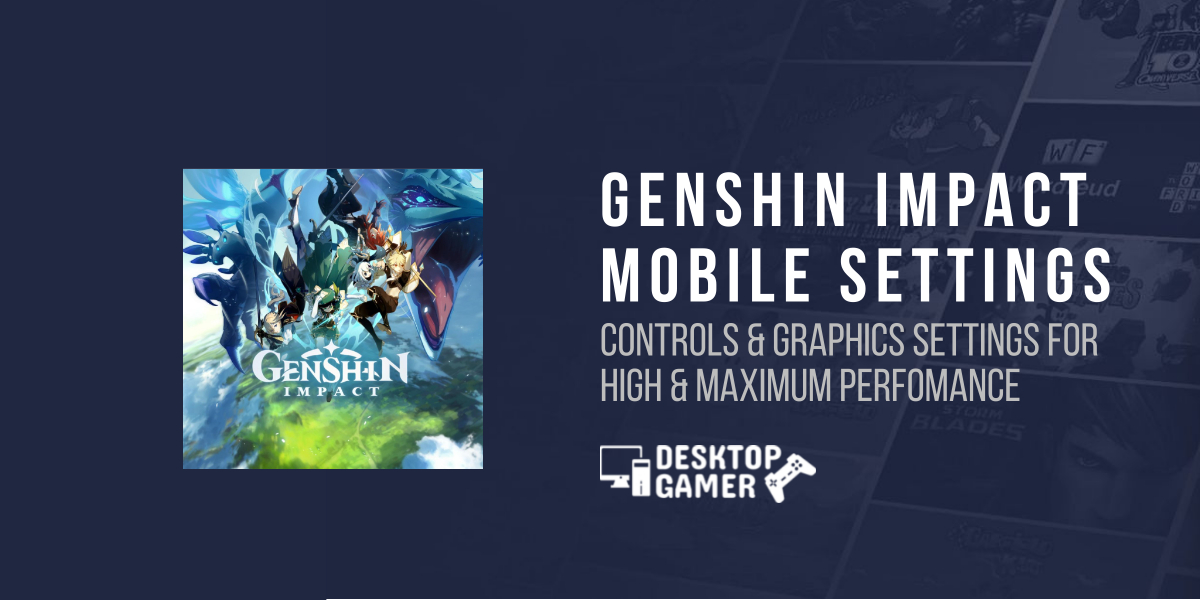Genshin Impact Mobile settings: Controls & Graphics Settings
Genshin Impact is one of today’s most popular and visually demanding games. It has the potential to slow down even the most powerful smartphones when they are running other mobile games at their top settings. MiHoYo has released a Gacha-style fantasy action role-playing game for PC, PS4, and PS5, as well as Android and iOS mobile devices.
Genshin Impact is a popular game that can be played on Microsoft Windows, PlayStation 4, Nintendo Switch, iOS, and Android. It is a free RPG that allows players to travel throughout a large globe. To allow players to get new characters, goods, and other resources, it employs a Gacha game monetization structure.
We’ll go through the optimal graphics settings in Genshin Impact for maximum and high performance in this tutorial. This game features a live indicator that shows you how much load you’ll be putting on the hardware where you’re playing. The indicator, for example, displays the amount of CPU and GPU strain you’ll be placing on Android and iOS phones while changing graphical settings.
Best Genshin Impact Mobile Settings:
Before you begin modifying the Genshin Impact graphic settings, you should be aware of several factors that will be influenced by lowering the visual settings. They are as follows:

Mobile Control Settings:
Genshin Impact, like any other mobile game, features on-screen controls. Under the controls, players may adjust camera and ADS sensitivity, as well as gyro aiming and walk/run mode. Changes to the on-screen settings are not supported by Genshin Impact currently. The players are unable to manipulate the virtual d-pad and other on-screen controls.
On mobile devices, using Genshin Impact is a breeze. The only issue we can see is when using a character that wields a bow. Switching to ADS mode and using a weapon or attack on some mobile devices can be time-consuming and slow.
Graphics Settings:
The ability to totally customize the graphical experience is one of the most enticing elements of Genshin Impact mobile. In a wide variety of graphic settings, players may choose between visual fidelity and performance.
Changing the graphical settings on the Smartphone edition of Genshin Impact is easy. Simply choose Graphics from the upper left corner of your phone’s menu. The Graphics choice will be the same as on the PC version. Set everything to High/Highest and the FPS to 60 if you have a current smartphone.
Reduce the settings to low if you’re experiencing latency or frame drops. Reduce each parameter until you’ve found the one that gives you the optimum performance to visuals ratio. Reduce shadows, visual effects, and lastly SFX before turning off motion blur.
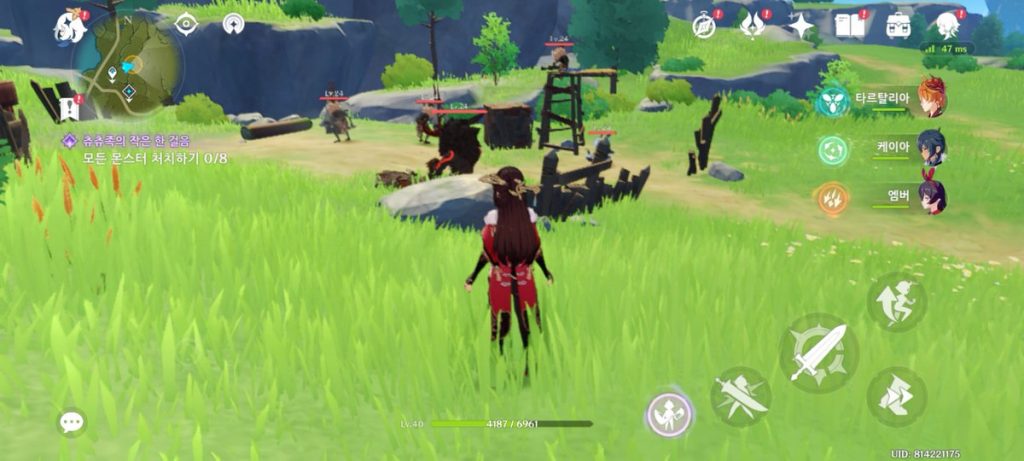
The following are the most essential parameters to consider:
Professional players recommend the following graphics settings for optimal performance:
Pro players have recommended the following settings for playing Genshin Impact at medium to high performance or at maximum graphics performance. To change your graphics settings, click to Settings from the main menu, then Graphical.
For High Performance:
Following are the graphics settings recommend for High performance.
For Maximum Performance:
Following are the graphics settings that are suggested for the best performance in Genshin Impact:
Do Check Out Best Call of Duty Mobile Settings & Best PUBG Mobile Settings
Conclusion
As a result, depending on the hardware you’re using, Genshin Impact should operate smoothly by default; nevertheless, there are certain in-game options you may adjust to improve speed without compromising aesthetics.
FAQs:
Is it true that Genshin pays to win?
The game Genshin Impact is not a pay-to-win game. It is mostly a single-player game with a storey focus. Players can pay real money to get new, better characters and weapons, but the game is still enjoyable even if they don’t spend any. Wishes may be earned for free, and the Pity system can be useful at times.
Is it necessary to disable anti-aliasing in Genshin Impact?
Anti-aliasing is useful since it affects your immersion and performance when playing a game, but it also slows down your games by using computing resources. If you’re using a 27-inch monitor with a 4K resolution, anti-aliasing is definitely unnecessary.
How can you repair the Genshin Impact?
When you encounter the issue, the quickest and most apparent solution is to just close your game and relaunch it. Simply use Ctrl + Alt + Del to open the Process Manager and terminate the Genshin task. Then, from the launcher, restart it to check if it works. In most cases, these will be enough to remedy the issue.