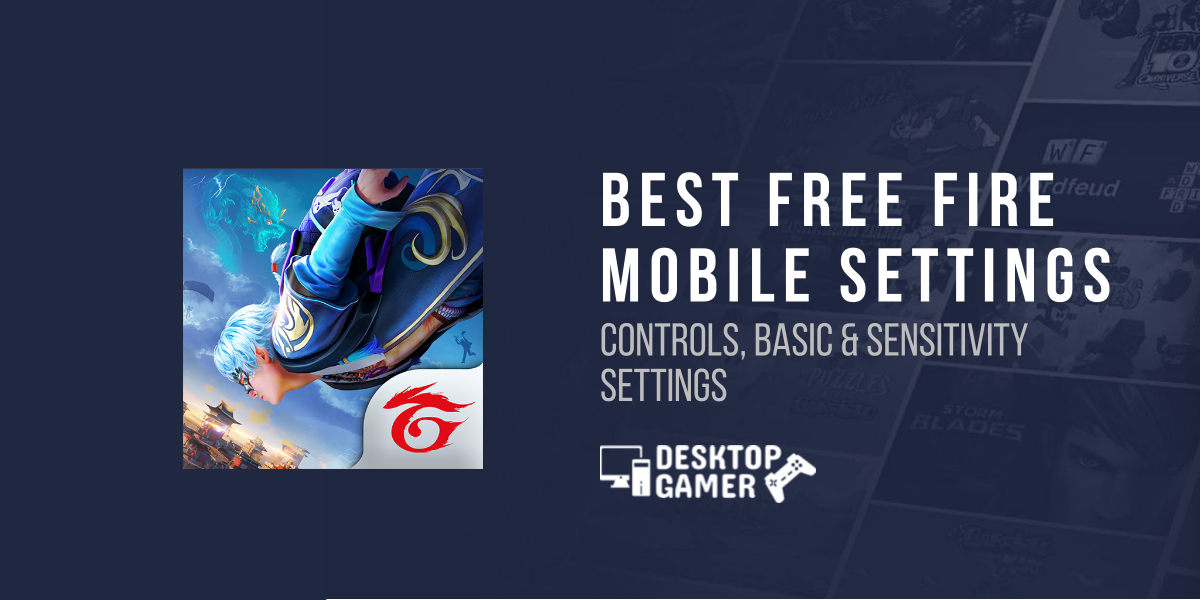Best Free Fire Mobile Settings: Controls, Basic & Sensitivity Settings
In this article we’re going to share best free fire mobile settings to make you pro free fire player, having the greatest settings that suit your gameplay is just as essential as having the finest loot and skills. Basic, sensitivity, controls, and sound settings are the five subcategories of the in-game settings in Free Fire.
Although each player prefers a distinct combination of options, we’ve compiled a list of the most popular options that will suit the majority of gamers. Players can change them in the options area.
Free Fire Mobile Control settings
If you want to become a professional player, you need to use the control settings. Free Fire has three control options: Default, Precise on Scope, and Full Control. Because this is aim-assist, the default setting isn’t always useful. However, several things influence aim-assist, like the type of rifle used, the accessories utilised, and the number of opponents. Furthermore, if you’re firing at many opponents, it won’t prioritize the enemy.
Reloading is significantly easier using Quick Reload. As a result, the player must enable this option. AWM should also be set to ‘Hold Fire to Scope.’ The weapon motions in Free Fire are also controlled by Sensitivity Settings.
The Free fire Control settings recommended by pro players are:
To improve the game’s success rate, players should experiment with different control settings. To play free fire like an expert player you have to made some changes in game settings.
Free Fire Mobile Basic Settings
Minimap is a key parameter in Free Fire’s Basic Settings. Rotating mode is an alternative to North-up mode that players can utilize. Your character mark will rotate in this area to match the size of your screen. When you notice a red enemy mark on the minimap, this function will come in handy.
The following are the settings recommended by the professional players:
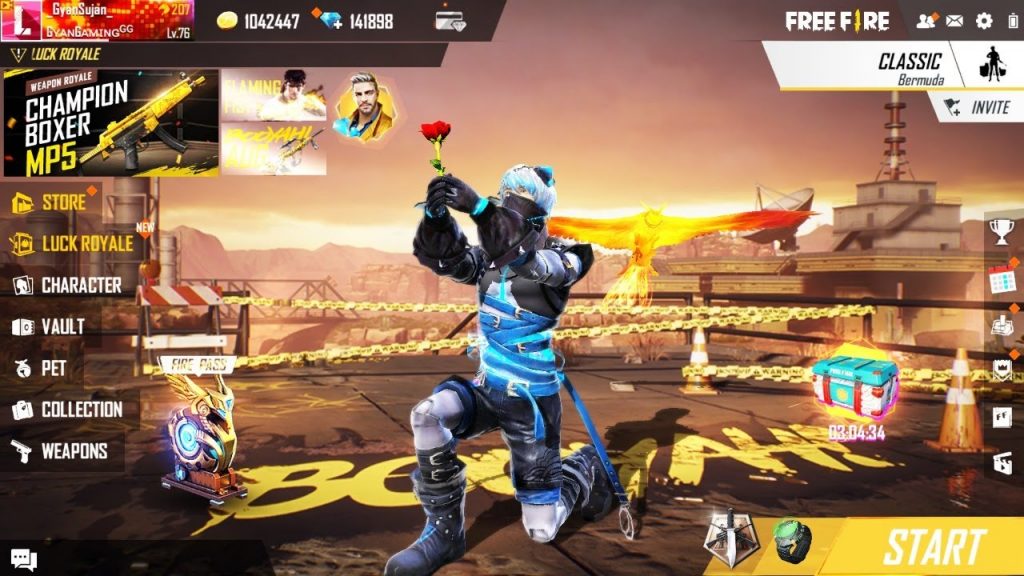
Free Fire Mobile Sensitivity settings:
It’s tough to find the correct Free Fire sensitivity levels. You have to polish your playing skills, because its completely depends on how you play the other games with FPS settings. There are a total of five sliders to play with under the Free Fire sensitivity settings area. These settings may not be suitable for all gamers, since some prefer slower or faster speeds.
The following are the sensitivity settings recommended by the pro players
If you get acclimated to these settings, they’re great for headshots in Free Fire. Titanium Gamer, one of the most popular Free Fire content developers and the head of TITANIUM in the esports world, created the settings.
Do check out Best PUBG Mobile Settings & Best Call of Duty Mobile Settings
Best Free Fire Mobile Sensitivity Settings for Headshots
In Free Fire, sensitivity settings are important for making headshots. They regulate in-game camera movement and have a substantial impact on weapon recoil management.
Making precise headshots, on the other hand, is not easy, and it takes a lot of experience and aim precision. Players must choose the best sensitivity settings for their device in order to enhance accuracy and ADS (Aim down sight) reflexes.
The following settings can be used to obtain the optimum sensitivity for headshots in Free Fire:

Players must take the following actions to alter their sensitivity settings:
Step 1: In the top right corner of the menu screen, look for the “Settings” icon.
Step 2: With the new menu, the “Sensitivity” tab will appear.
Step 3: In the on-screen tab, players can alter the parameters listed above.
The most crucial aspect of improving your headshots is to practice a lot with the new sensitivities until you become used to them. Drag headshots, on the other hand, are one of the most effective ways to link headshots.
Conclusion:
In conclusion, Players must adjust all of these sensitivity levels according to their preferences before the games begin. This will help students to quickly practice the techniques and become accustomed to them. The new weapon-handling mode and other options will undoubtedly enhance their gaming.
FAQs:
Is a gyroscope available in free fire?
However, the Gyroscope, which is used in aero plane and vehicle navigation systems to maintain alignment with the environment, is not presently supported in Free Fire.
In free fire, how to do headshot?
In Free Fire, the most crucial tip for a one-tap headshot is to slide the joystick button downwards while simultaneously pressing the fire button upwards. It zeroes in on the enemy’s headline and eliminates them with a single shot.
How can you minimize recoil in free fire?
You can minimize weapon recoil by focusing on the target and tapping and holding the fire button while moving the right side of the screen with your right thumb.